Users Can Now Tip Their Favourite Youtuber
- Rabije Gashi Corluka

- May 20, 2022
- 2 min read
Updated: May 10, 2023
YouTube unveiled their new monetization tool called Super Thanks, formerly known as Viewer applause. Super Thanks lets fans support their favourite channels while giving creators access to a new source of revenue. After a successful test period, this feature will now be available for eligible creators in the YouTube Partner Program.
Viewers in an eligible location can buy a one-time animation on videos and send a personalized comment that will let them stand out in the comment section. They can both donate to their favourite creator and share a message to the world with their colourful comment. In return, creators get an extra source of revenue.
The cost of a Super Thanks depends on the viewer. They can donate from $2 up to $50, depending on their generosity that day. The creators keep 70% of what viewers give.
How To Turn On Super Thanks?
To set up Super Thanks you have to:
Go to your YouTube Studio desktop and click under Monetization
Click the Supers tab
In the upper right corner you will see a Super Thanks toggle – simply turn it on.
As soon as you turn Super Thanks on, a Thanks button will automatically appear under your videos, regardless of when they have been posted. It will not appear on live streams or Premieres.
If for any reason you decide to turn off the Super Thanks, the Thanks button will be removed, but you will still be able to see your previous earnings.
How To Manage Super Thanks Comments
If you would like your comment section to consist of Super Thanks comments, you can go to YouTube Studio on desktop and select Comments from the navigation menu on the left where you can filter the content. From your YouTube Studio Dashboard, you can review, reply, like or delete comments.
Very cool. It’s called “Super Thanks” and here’s more information about it, including eligibility, availability, and policies. https://t.co/teTYp0HtEO https://t.co/fOHIpCW0if — Glenn Gabe (@glenngabe) May 20, 2022
Reviewing The Super Thanks Revenue
You guessed it – you also do this in YouTube Studio. In the Analytics Section, go to Revenue. Then, under Transaction Revenue, you will be able to see your total Super Thanks earnings.
To see your Super Thanks earning per video, you go to the Content section and select the video you want to check. Then go to Analytics > Revenue and look for SUper Thanks under “Transaction revenue”.
But, what’s the big deal? Why is this important? Because creators are finally starting to get the recognition they deserve. Who knows, maybe ads on YouTube Videos will become a thing of the past now that everyone can help by contributing!
.png)
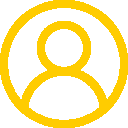





















Comments